Downloading and Editing the Full Schema
Downloading the Full Schema

Using the navigation pane to the left side of the screen, go to the Fund Central tab:
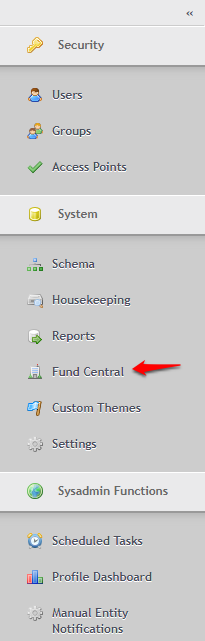
Using the same navigation pane, go to the Schema tab:
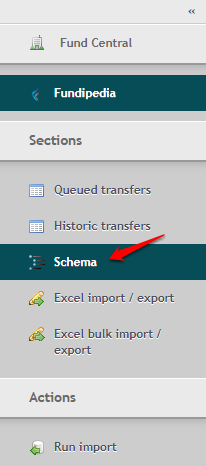
On this page, within the Actions section, you'll see the option to Download Full Schema:

This will generate an Excel spreadsheet that downloads directly to your PC.
When you open this, you'll see the following information:

Here you can see the setup information for all the fields within each object.
Editing the Schema
For example, you currently have this field at the top of the spreadsheet:


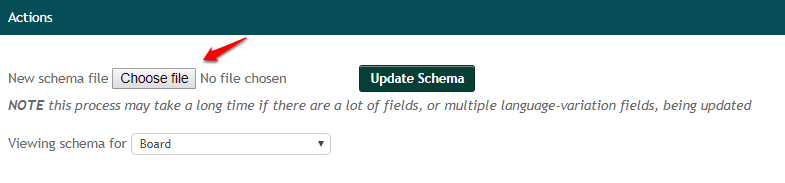
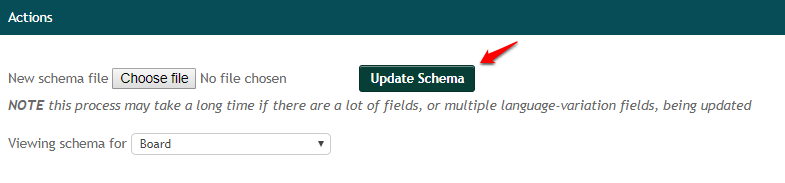
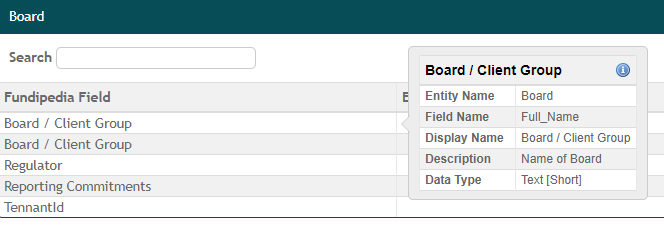

This can then be changed to, for example:

To upload these changes, within the Actions section click Choose File and select your saved schema template:
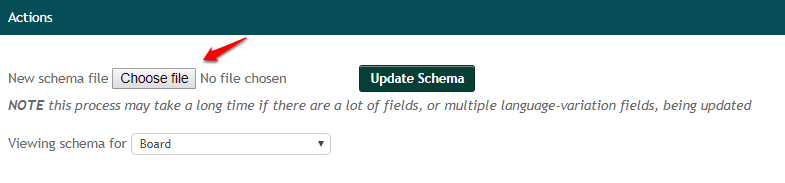
Once your file is selected, click Update Schema:
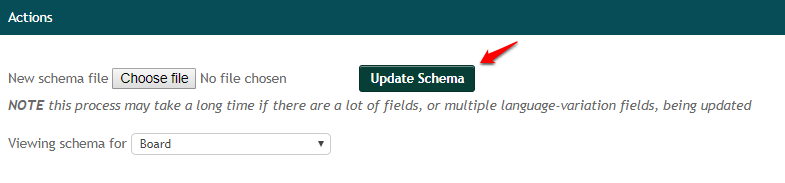
You will then see a notification to say that the schema has been updated, and you'll be able to see the changes in the tooltip when you hover over the field in the table at the bottom of the page:
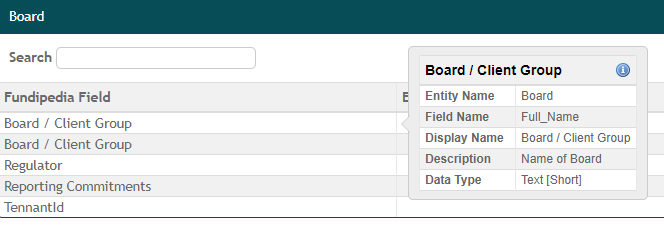
Note: It's best to remove all unrequired rows from the spreadsheet before making any changes, as this will improve the speed of the import.
