Importing CSV files into Excel
Fundipedia allows the user to export data in the form of a
CSV (“Comma Separated Variable”) file. This is a standard format for
communicating data that is in tabular form between applications. It is a file
type that is commonly “associated” with Excel and it is possible to open a CSV
file in Excel just by double-clicking on it.
However, by default, Excel assumes that the character set used in the CSV file is the basic English language set. This means that if the CSV file includes currency symbols or non-english language characters, when the file opens it will contain odd data.
For example, this is how the names for a group of currency share classes could appear when opened in Excel:
|
Name |
|
My Fund Shareclass 1 A£ Acc |
|
My Fund Shareclass 1 A£ Inc |
|
My Fund Shareclass 1 A€ Acc |
|
My Fund Shareclass 1 A€ Inc |
|
My Fund Shareclass 1 B£ Acc |
|
My Fund Shareclass 1 B£ Inc |
|
My Fund Shareclass 1 B€ Acc |
|
My Fund Shareclass 1 B€ Inc |
|
My Fund Shareclass 1 C£ Inc |
|
My Fund Shareclass 1 C€ Acc |
This can easily be addressed by using another method to open CSV files in Excel. Apologies for the use here of screenshots from Excel 2013. Different versions of Excel will appear slightly different, but the principles should be the same.
To open CSV files in Excel:
1. Choose Data|Get External Data From Text as shown here: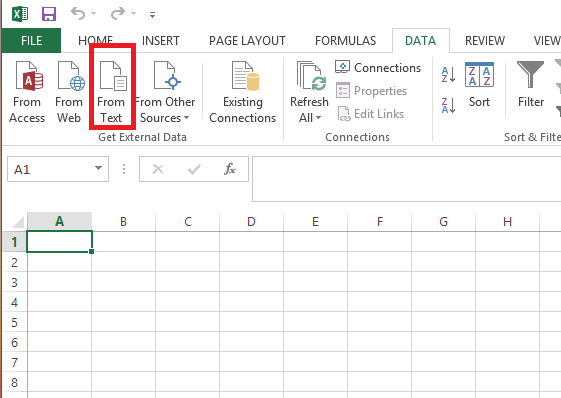
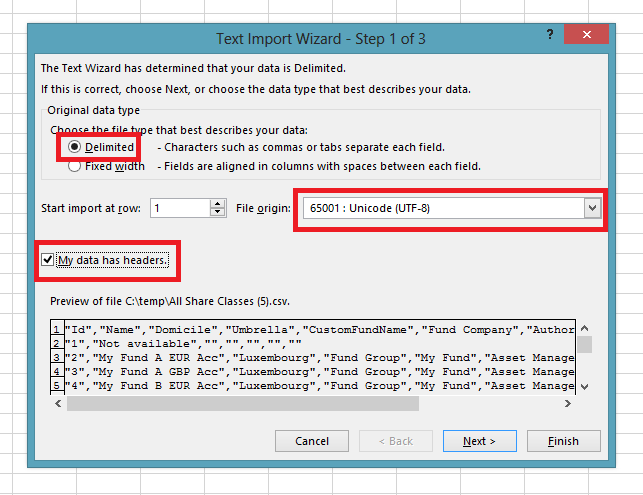
This is where we tell Excel that it should not use the standard windows ANSI method for decoding the CSV, but should use Unicode 8 (see dropdown selection above).
Also, be sure that the Delimited radio button is selected and the "My data has headers" check box is ticked.
Then select Next to get the delimiter dialog:
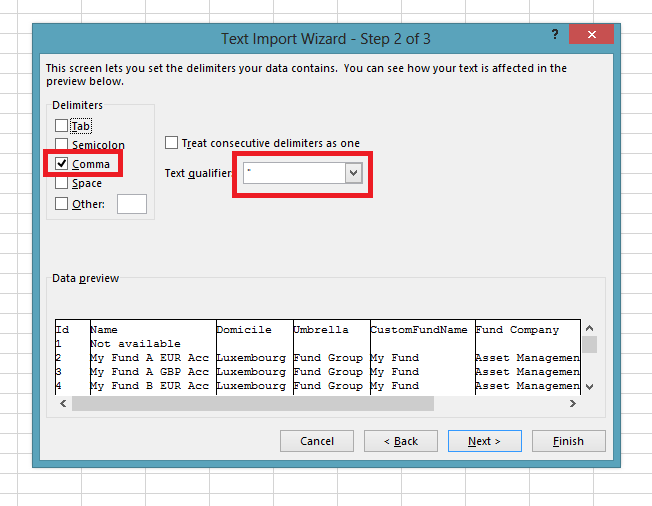
Here you must select Comma as the delimiter and confirm that the text qualifier is set to the apostrophe (the default).
Finally, click Next and again for the final dialog and the file will import correctly.
Default settings
It is possible to set Excel to decode CSV files as Unicode 8 by default. However, that requires the editing of the registry. If your IT team would like guidance about this please contact us.
